explorer.exe调用失败怎么回事?解决办法教程
时间:2021-08-23 来源:系统之家
电脑是个复杂的工具,例如我们经常遇到explorer.exe调用失败的情况,那这种是怎么回事呢?如果不解决电脑是没法继续使用的,下面小编经过精心收集相关细节,为大家带来了具体的解决办法教程。
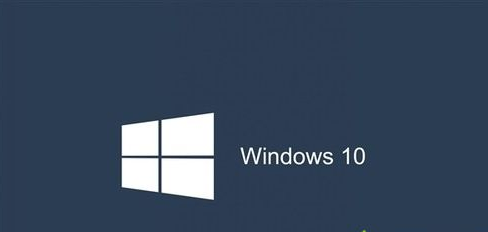
1、按Ctrl + Alt + Del打开任务管理器 ,打开详细信息选项卡,找到Explorer.exe ,右键单击它并选择结速进程,然后 “应用程序” 选项卡中点击 “新任务”,输入C:windowsexplorer.exe。
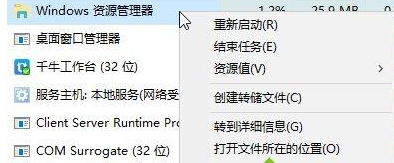
或者在进程选卡中的 Windows 资源管理器 上单击右键,选择【重新启动】。
2、点击小娜,搜索:PowerShell,右键单击PowerShell选项,然后选择以管理员身份运行。
在PowerShell窗口中粘贴以下命令:
reg delete “HKCU\Software\Microsoft\Windows NT\CurrentVersion\TileDataModel\Migration\TileStore” /va /f
get-appxpackage -packageType bundle |% {add-appxpackage -register -disabledevelopmentmode ($_.installlocation + “\appxmetadata\appxbundlemanifest.xml”)}
$bundlefamilies = (get-appxpackage -packagetype Bundle).packagefamilyname
get-appxpackage -packagetype main |? {-not ($bundlefamilies -contains $_.packagefamilyname)} |% {add-appxpackage -register -disabledevelopmentmode ($_.installlocation + “\appxmanifest.xml”)}
经过上面的方法就可以解决win10系统开机提示explorer系统调用失败这个问题了,希望以上教程内容可以帮助到大家。
相关信息
-
-
2023/04/26
Win10设备管理器出现F5521gw未知设备怎么解决? -
2022/03/08
Win10需要使用新的应用程序来打开这个windowsdefender链接如何解决这个问题? -
2022/03/04
Win10系统可以玩lol但是fps一直很低怎么解决
-
-
kb5008212怎么卸载?Win10强制卸载kb5008212详细教程
kb5008212怎么卸载?有很多使用win10的朋友想要卸载kb5008212更新补丁,但是发现无法卸载,接下来小编为广大小伙伴带来几个方法,赶紧来看看吧!...
2022/03/02
-
win10一直在欢迎界面转圈卡死怎么办?win10无法进入系统的解决方法
当你完成win10更新或者是系统修复的开机的时候发现自己的win10系统一直卡在欢迎界面,这是怎么回事呢?相信有许多小伙伴都有遇到这类问题,那么跟着小编一起看看具体的操作方法...
2022/02/28
系统教程栏目
栏目热门教程
- 1 Win10 21H1值得更新吗 到底要不要升级到21H1
- 2 Win10 21H1和20H2哪个好 21H1和20H2系统详细对比
- 3 Windows10 21H1稳定兼容性如何,值得更新吗?
- 4 电脑开机一直卡在“正在准备 Windows,请不要关闭你的计算机”怎么解决?
- 5 Win10电脑如何关闭/禁用新闻和兴趣功能?
- 6 Win10 21H1无法安装更新怎么解决?Win10 21H1无法安装更新解决方法
- 7 Win10 21H1版本千万别更新 Win10 21H1值不值得更新
- 8 Win10 20H2版本千万别更新 Windows10版本20H2要不要更新
- 9 Win10 KB5000802更新后电脑打印机崩溃蓝屏怎么办?
- 10 win10更新需卸载virtualbox 电脑怎么卸载virtualbox?
人气教程排行
- 1 打开office显示:你的office许可证有问题,你可能是盗版软件的受害者怎么办?
- 2 Win10 21H1值得更新吗 到底要不要升级到21H1
- 3 Win10 21H1和20H2哪个好 21H1和20H2系统详细对比
- 4 2021索尼imx传感器天梯图 imx传感器天梯图排行榜2021
- 5 百度网盘内容有违规内容无法下载怎么办?百度网盘内容有违规内容无法下载解决办法
- 6 电脑提示Wtautoreg.exe无法找到入口怎么解决?
- 7 Windows10 21H1稳定兼容性如何,值得更新吗?
- 8 vivo手机可以安装华为鸿蒙系统吗?vivo鸿蒙系统怎么申请?
- 9 剪映Windows电脑专业版的草稿默认保存路径在哪?
- 10 王者荣耀铭文大全 王者荣耀所有铭文介绍图鉴
站长推荐
热门系统下载
- 1 Windows 10 微软官方安装工具
- 2 微软 MSDN原版 Windows 7 SP1 64位专业版 ISO镜像 (Win7 64位)
- 3 微软MSDN 纯净版 Windows 10 x64 21H1 专业版 2021年5月更新
- 4 微软 MSDN原版 Windows 7 SP1 64位旗舰版 ISO镜像 (Win7 64位)
- 5 微软 MSDN原版 Windows 7 SP1 32位专业版 ISO镜像 (Win7 32位)
- 6 绿茶系统 Ghost Win10 64位 稳定版下载-绿茶系统 Ghost Win10 64位下载 V2022.03 装机版
- 7 微软MSDN Windows 10 x64 正式版 2004 19041.264 2020年5月更新
- 8 微软MSDN Windows 10 x64 20H2 2020年10月更新19042.631
- 9 2022年电脑系统WIN7 64位旗舰版下载-电脑系统win7最新版下载
- 10 电脑公司 Ghost Win7 32位 稳定版下载-电脑公司 Ghost Win7 32位下载 V2022.03 无广告版



